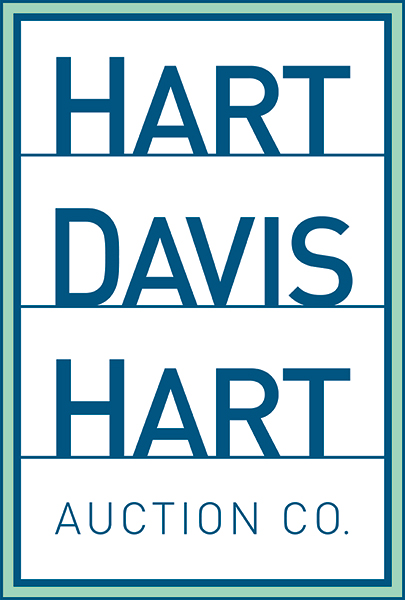Setting Up Group Bid (Either/Or Bid)
How to set up Group Bid (Either/Or Bidding)
Web site:
Select the first lot to be included in the either/or group. Enter your bid. Click the box on the right that reads “Single Bid.” From here, select the option "New Group" and it will create group "A." Click the check-mark to save. The drop down will now show “New Group” and “Group A.” Add lots to the group until all desired either/or lots are included. If more than two lots are in a group, a quantity box will appear. Select how many lots within the either/or group you would like to win. For each new either/or group desired, simply select “New Group” when entering a bid and repeat these steps for Group B, Group C, etc. until all either/or groups are entered.
Here is a quick example of creating and adding lots to Group A.
APP:
First select the lot you want to bid on and tap "Place Bid". Just above the bid amount you will see "No Group (Single Bid)" tap on this and select "+New Group" and tap OK to create your first group, then submit your bid. You would repeat the process to add more lots to the group. To create more groups, simply hit "+New Group" and repeat the process.